Having music playing while driving is not only entertaining, but it can be very relaxing. Enjoying your favorite songs while stuck in traffic or on a long drive can help time pass much quicker. We recently received a question from one of our readers about the best way to manage a large music collection. Specifically, they wanted to know what features different radios offer that make accessing a specific artist, album, or track easier. This is a great question, so let’s explore the answers.
Radio-Specific Storage Limits
So, what would be considered a large music collection? One BestCarAudio.com team member loves collecting music. He has over a terabyte of music on his home server, comprising almost 65,000 songs. That’s way more than would ever be reasonable to take on the road with you.
In fact, most modern car radios can’t handle that many tracks. The Sony XAV-9000ES, for example, allows up to 25,000 tracks to be read from a USB storage device. The folder structure itself limits other brands. For example, we looked at the specifications for a Kenwood radio, which allows for up to 999 files per folder, 9,999 folders, and a maximum folder depth of eight layers. We also checked the owner’s manual for an Alpine multimedia receiver. The particular unit we checked lists a limit of 10,000 files and folders, including the root folder. We’ve seen marine radios with a limit of 999 songs and a maximum of 255 folders.
The takeaway is that you must research this specific aspect of the radio you are considering before purchasing. Many consumers assume their radio will recognize all their tracks and play almost anything. If you forget to check, please don’t complain about it afterward. The manufacturers can’t change these limits; they are often based on the amount of memory connected to the radio’s microcontroller.
Modern Factory-Installed Infotainment Systems
For real-world testing, we copied 13 GB of music onto a 64 GB SanDisk USB memory stick. There are 27 folders containing 683 files. This wouldn’t be considered a massive amount of music, but it will help us determine how different source units handle finding a specific track.
We connected the memory stick to the infotainment system in a staff member’s 2025 Mazda CX-70 Turbo Signature, equivalent to the US Premium Plus model. The radio displayed an error message saying it didn’t support the connected device. It turns out that the radio in this brand-new vehicle can’t read USB memory sticks formatted with exFAT. Storage devices must be either FAT or FAT32.
Panasonic manufactures the “radio” in this vehicle, Automotive Systems. Bose provides the amplifier and speakers. This is referred to as a silver box solution. The radio itself has no integrated interface. Visteon manufactures the screen on the dash. The “radio” has the AM/FM tuner, satellite radio receiver, GPS receiver, and the inputs for the pair of USB-C ports in the center console. The radio sends a data stream to the Bose amp under the passenger seat, which then handles the signal processing and drives the speakers and subwoofer.
We tried again after searching for an old 8 GB stick and hunting down a USB-C to USB-A adapter. Now, the radio struggled with the file formats. It wouldn’t play 88.1 kHz, 24-bit FLAC audio files. Remember what we just said about ensuring the radio will play what you want? Yeah, we figured that out by trial and error. After a third trip back to the computer and some work in Adobe Audition, the content was finally working.
Mazda CX-70 Infotainment System
So, how does the Mazda handle navigating extensive music collections? You can search through folders pretty easily. It’s just a few presses on the control wheel in the center console to select the Folder option. If you want to search for a specific track alphabetically, you can choose the Library option, then select from Artists, Albums, Songs, Genres, Composers, or Playlists. From there, you will be presented with a list of options based on your chosen criteria. You can toggle to the right, scroll through the alphabet, and select a song. It’s a lot of button presses, but it works well.

Next, we tested a 2023 Nissan Rogue with Bose speakers and amplifier. Just for clarity, Bose doesn’t make radios. Robert Bosch GmbH manufactures this particular unit. We connected the SanDisk stick to no avail, so it was back to the old 8 GB stick. If you want to carry around a lot of music on a USB drive, support for a large drive will be the limiting factor.
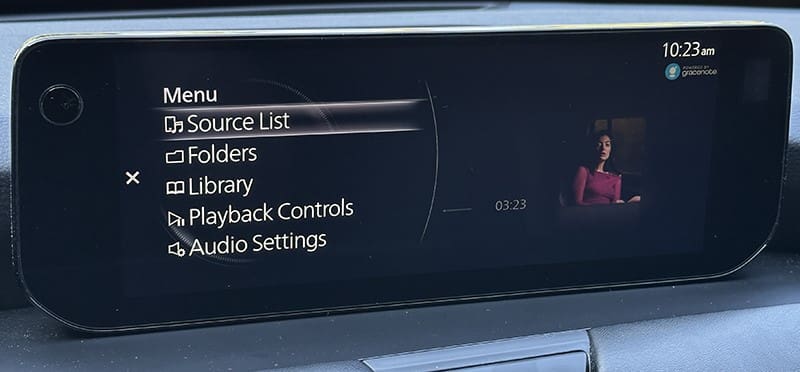
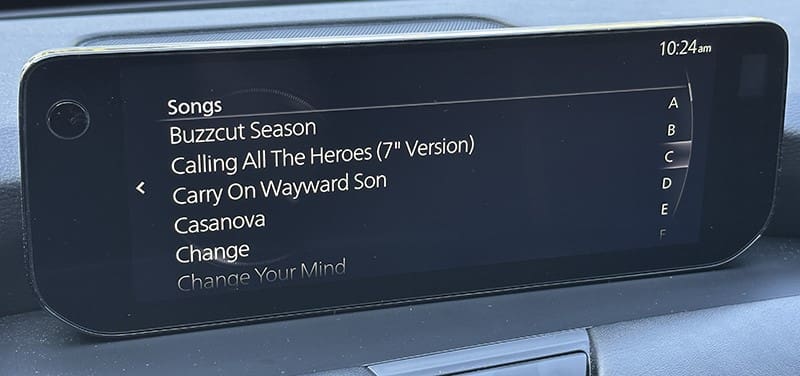
With our little USB loaded with a few hundred songs, we set off to run some errands. We recalled seeing some voice recognition features outlined in the owner’s manual—yes, some of us read the manual. We pressed the voice button and asked the system to play a song. It informed us that it couldn’t because of how our smartphones were connected. If you connect your smartphone using Apple CarPlay or Android Auto, it appears to override the built-in voice commands.
Sadly, our USB listening experience took a turn for the worse. After about 30 minutes of driving, the radio encountered issues updating the screen. The results are shown below. It seemed to work fine the next day, but we didn’t play it for long.
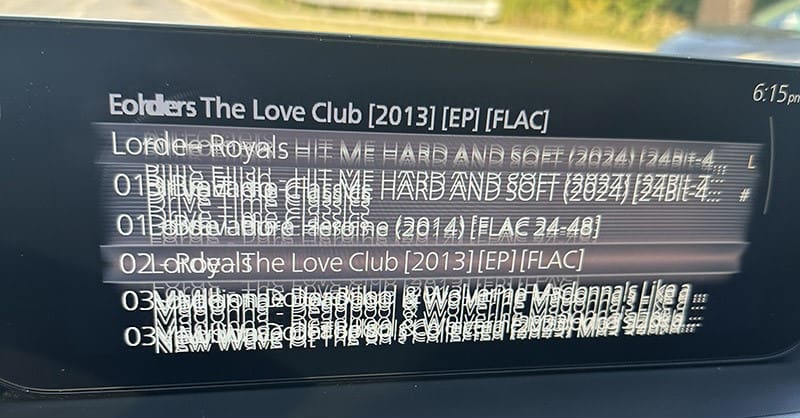
Sony Radio Music Management
We checked with our Editor-in-Chief to see what he had on the test bench. He’d just unpacked a Sony XAV-AX3700 multimedia receiver, so we asked him to try the same test on that. With a large memory stick full of music, the Sony could display all the tracks he’d copied and had no problem reading the exFAT memory stick or playing the high-resolution FLAC audio files. Specifically, the XAV-AX3700 will play FLAC, ALAC, DSD, and WAV high-resolution audio files.
Sony makes it very easy to choose songs from different folders when it comes to finding songs. Navigating to the root folder and selecting sub-folders was straightforward. It would be wise to remember this when copying files to the drive. Putting 200+ random songs in a folder likely isn’t the best strategy. Sorting them by artist, album, or genre while copying will make finding what you want easier when driving.
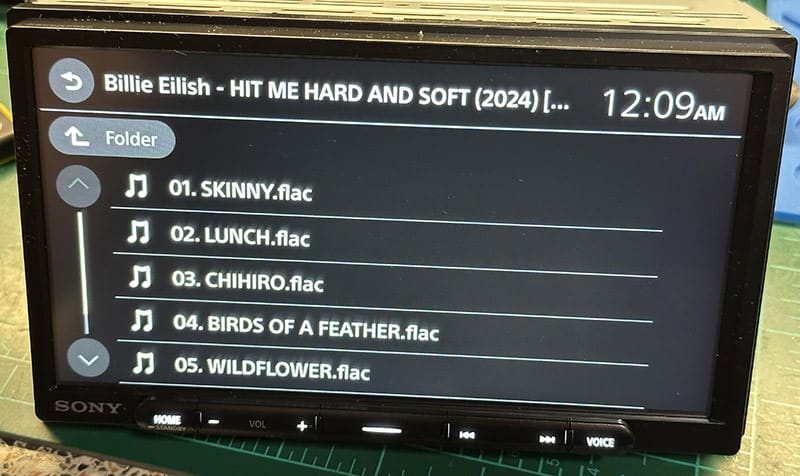
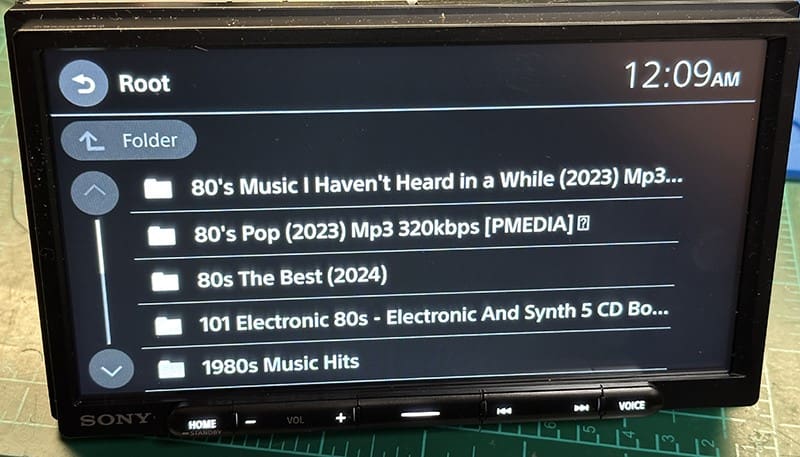
Smartphone Music Storage
Now that we’ve examined a few radio behaviors regarding music stored on a USB memory stick, let’s consider using a smartphone as your music storage device. Apple’s Siri and CarPlay, Google Assistant, and Android Auto make it incredibly easy to access music stored on the phone.
Let’s say you have purchased eight Aerosmith albums. These will likely include Permanent Vacation and Pump. If you want to listen to “Dulcimer Stomp,” activate the voice recognition feature and say, “Play ‘Dulcimer Stomp’ by Aerosmith.” The system will find the track and start playing it automatically. You can also ask it to “play the album Pump by Aerosmith.”
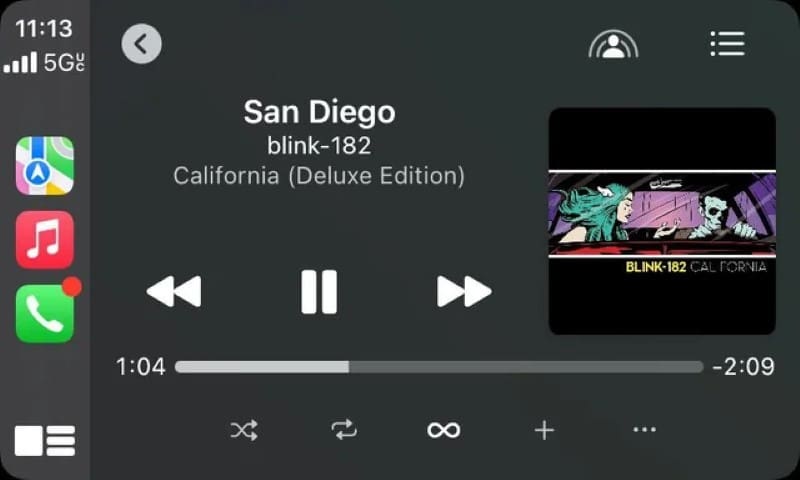
Cloud-Based Streaming
If you don’t have the song stored on your phone, another option is to subscribe to a service like Spotify, YouTube Music, or Qobuz. For about USD 11.00 a month, you can access music from virtually every professional recording artist you want. These services also offer discounts for two users or even family plans that allow up to six users. Spotify and YouTube Music also provide discounts for students.
Is streaming as good as playing a FLAC or WAV file on a USB stick? If your service offers a high-quality stream, the tracks will sound very good over a wired connection between your phone and the radio. However, any compression will remove subtle details. You might hear the difference if your car’s audio system is good enough. With the basic audio quality settings in Spotify, for example, you can detect a loss in quality on a basic six-speaker factory-installed audio system.
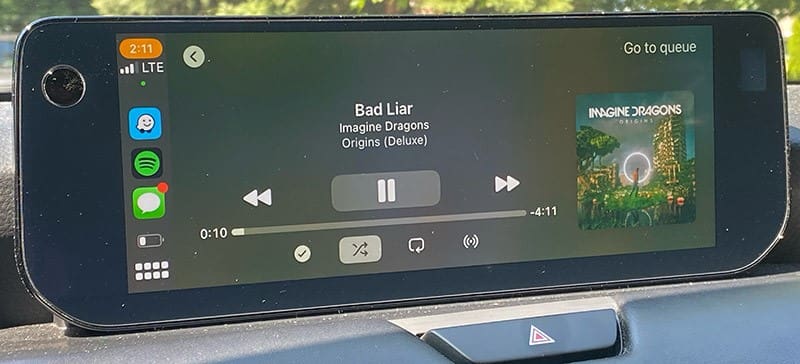
Test Your Music Collection Before Buying
What’s the takeaway from our testing? At first, the voice command capabilities of the Mazda seemed promising. Unfortunately, they didn’t work as expected. After that, the system required too many button presses and toggles to reach what we needed. In contrast, the Sony was simple, intuitive, and—best of all—worked seamlessly with our large memory stick and music files.
If you have an extensive music collection and want to enjoy it in your vehicle, always test the interface before making a purchase. This applies not only to aftermarket radios but also to new cars. Yes, we would absolutely avoid buying a vehicle if its infotainment system was difficult to use. You may recall that Ford CEO Jim Farley recently apologized for issues with their Sync infotainment system—this is the second time Ford has had to address these problems.
When shopping for a new car radio, visit a local specialty mobile enhancement retailer. Bring a USB memory stick or your phone and connect it to the radio you’re considering. Ensure it functions the way you want. If not, try a different model or even a different brand.
This article is written and produced by the team at www.BestCarAudio.com. Reproduction or use of any kind is prohibited without the express written permission of 1sixty8 media.
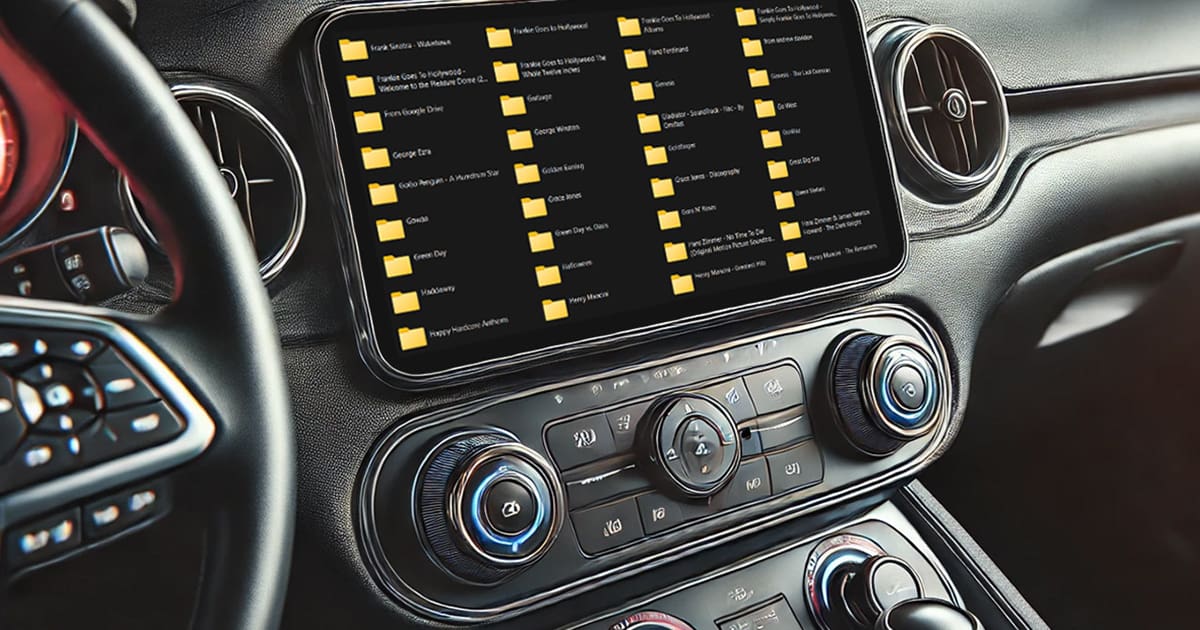

Leave a Reply